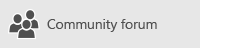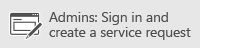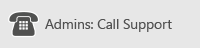Important: This article contains information about the restrictions and limitations that apply when you use OneDrive for Business (groove.exe, formerly SkyDrive Pro) to sync against on premises SharePoint Server 2013, 2016 or 2019.
Notes:
-
This article is for users who are not Microsoft 365 subscribers, and refers to the old version of OneDrive. If you do have a Microsoft 365 work or school account, see Invalid file names and file types in OneDrive and Microsoft SharePoint.
-
If you're not sure which version of OneDrive you need, contact your Network Administrator, or see Which OneDrive app?
Limitations
|
File size limit for syncing |
In any SharePoint library, you can sync files of up to 2 gigabytes (GB). |
|
Invalid characters for SharePoint |
The following characters in file or folder names aren't supported when you sync: \, /, :, *, ?, ", <, >, | , # , % Additionally, a file or folder name that begins with a tilde (~) isn't supported. |
|
Invalid characters for SharePoint 2013 |
The following characters in file names aren't supported when you sync: \, /, :, *, ?, ", <, >, |, #, {, }, %, ~, & Additionally, a file name that begins with a period (.) or a tilde (~) isn't supported. |
|
Invalid file types |
You can't upload files that have the following extensions: *.tmp or *.ds_store You can't upload the following files: desktop.ini, thumbs.db, ehthumbs.db Additionally, you can't upload files whose file types are blocked on the SharePoint on-premises site. If your organization is running SharePoint Server, the list of blocked files may vary, depending on what your administrator sets up. If your organization is running SharePoint, there are no blocked file types. To see a list of the default blocked files, go to File types that cannot be added to a list or library. |
|
Number of items that can be synced |
You can sync up to 300,000 items total across all synchronized libraries. This includes OneDrive libraries, Team Site libraries, or both. This includes folders and files. Separately from the overall sync limit, there are limits to the number of items that can be synchronized for each library type.
|
|
Character limit for files and folders |
These limits apply to files and folders that you add to a synced library folder for uploading to SharePoint. These limits apply to un-encoded URLs, they don't apply to encoded URLs.
Note: Windows Explorer displays the first 35 characters of a site library’s name and site name combination for a library that you have synchronized. This doesn’t affect the ability to sync these items within the limits described in this article. |
|
Unsupported folder names |
When you sync OneDrive with SharePoint or SharePoint 2013, the following folder name isn't supported at the root level for a list or library: forms This occurs because "forms" is a hidden default folder that's used to store templates and forms for the library. Additionally, a folder that contains the following string is reserved by SharePoint, and isn’t supported: _vti_ The following folder names can be synchronized in OneDrive and SharePoint. However, if they’re synchronized, they may not appear when you view the library on the SharePoint or OneDrive webpage. With some of these restrictions, you may be unable to add files or folders that have these characters while in the OneDrive folder. However, if you create the files or folders outside OneDrive and then drag those files or folders into the OneDrive folder, the files and folders will sync but the files won't appear on the webpage.
|
|
Shared with Me |
You can't synchronize the Shared with Me view grouping of files from a OneDrive site. |
|
Open files |
Any file that’s currently open by an application (for example, an Excel .xlsx file) can't be synced by OneDrive. To sync the file, close any application where the file is currently being used, and then sync the file. |
|
GUID strings as file names |
The GUID string structure is supported in SharePoint. The following GUID string structure isn't supported for file names in SharePoint 2013:
For example, a GUID that matches this structure resembles the following:
|
|
Outlook PST files |
Whereas PST files aren’t actively blocked by OneDrive, syncing PST files that are in an open state isn’t supported. If you decide to sync PST files (for example, an archive PST file that you don’t load or view in Outlook), they can’t be in an open state at any time by any application while they’re in the OneDrive sync folder. A PST file that’s connected to Outlook will be updated regularly and therefore if synchronized, can result in too much network traffic and growth of the Office File Cache on your local drive. If you want to move your Outlook .PST Data File, read How to remove an Outlook .pst data file from OneDrive. |
|
OneNote notebooks |
Because OneNote notebooks have their own sync mechanism, they aren't synced by the OneDrive sync client. You can upload OneNote notebooks to a SharePoint page. However, they won't sync with through the OneDrive sync client application. Additionally, if you add a OneNote notebook to a local folder that syncs with SharePoint, the notebook won't sync with the SharePoint site and may cause other sync errors within the local folder. Learn Move a OneNote for Windows notebook that you've shared with others |
|
OneNote Class Notebooks |
If you're using a license from a Office 365 Education SKU, you may be able to create a OneNote Class Notebook. When you create that Class Notebook, OneDrive isn't able to sync. To resolve this issue, download and enable the Next Generation Sync Client for OneDrive. To do this, go to Improve your OneDrive sync experience. |
|
Lookup columns in a library |
The SharePoint or OneDrive library can't exceed the lookup column threshold. For more information, go to "We couldn’t sync this library" error when you use the OneDrive sync client. |
|
Profile type limitations |
The OneDrive sync app isn’t supported on a computer that uses one of the following profile types:
Additionally, the OneDrive sync app isn’t supported for client sessions that are hosted on Windows 2008 Terminal Services or Windows 2012 Remote Desktop Services (RDS). For more information, go to OneDrive sync app doesn’t finish installing, or setup runs every time that you sign in to your Windows profile. |
Learn more
For more information about how to resolve problems that you might have with the OneDrive sync client, go to Fix OneDrive sync problems.