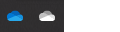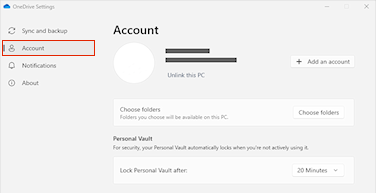To remove a OneDrive account from your computer
-
Select the OneDrive cloud in your notification area to show the OneDrive pop-up.
-
Select the OneDrive Help and Settings icon then select Settings.
-
Go to the Account tab.
-
Select Unlink this PC, and then select Unlink account.
Notes:
-
You won't lose files or folder by removing an account. After unlinking, all your files will be available from OneDrive on the web.
-
Files marked as

-
Files marked as

-
If you only want to removed certain folders, read how to Choose which OneDrive folders to sync to your computer.
To remove a OneDrive account from your mobile device
-
Tap your profile picture or the icon.
-
Tap Settings.
-
Tap

Notes:
-
You won't lose files or folder by removing an account. After signing out, all your files will be available from OneDrive on the web.
-
Any offline or saved files will remain on your device.
Need more help?
How to cancel or stop sync in OneDrive
Turn off, disable, or uninstall OneDrive
How to add an account in OneDrive
|
|
Contact Support For help with your Microsoft account and subscriptions, visit Account & Billing Help. For technical support, go to Contact Microsoft Support, enter your problem and select Get Help. If you still need help, select Contact Support to be routed to the best support option. |
|
|
|
Admins Admins should view Help for OneDrive Admins, the OneDrive Tech Community or contact Microsoft 365 for business support. |